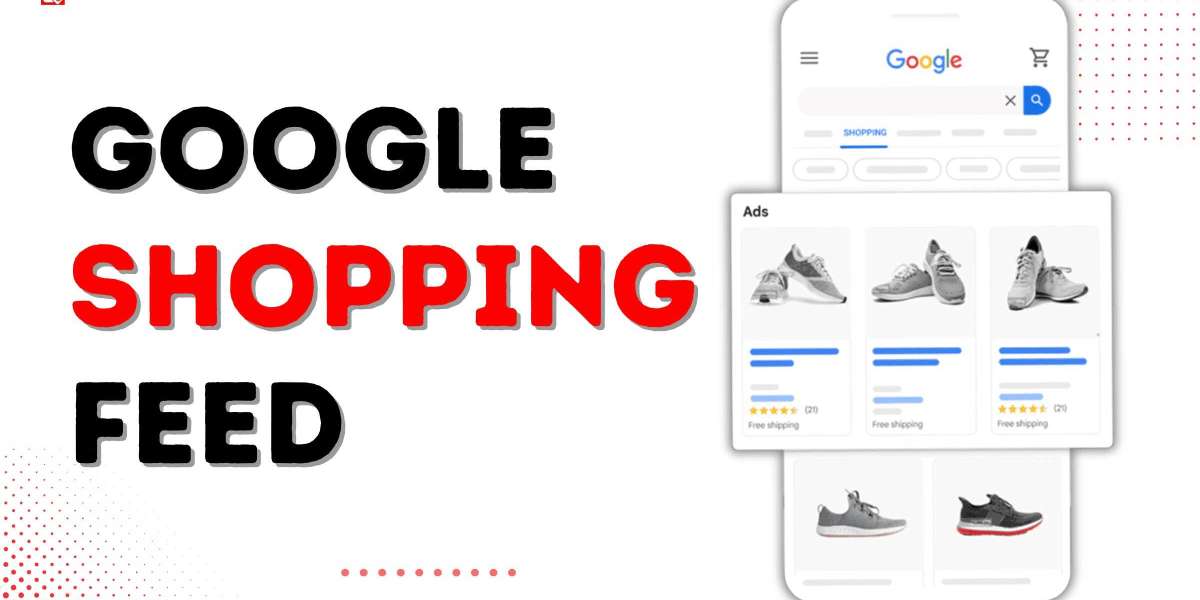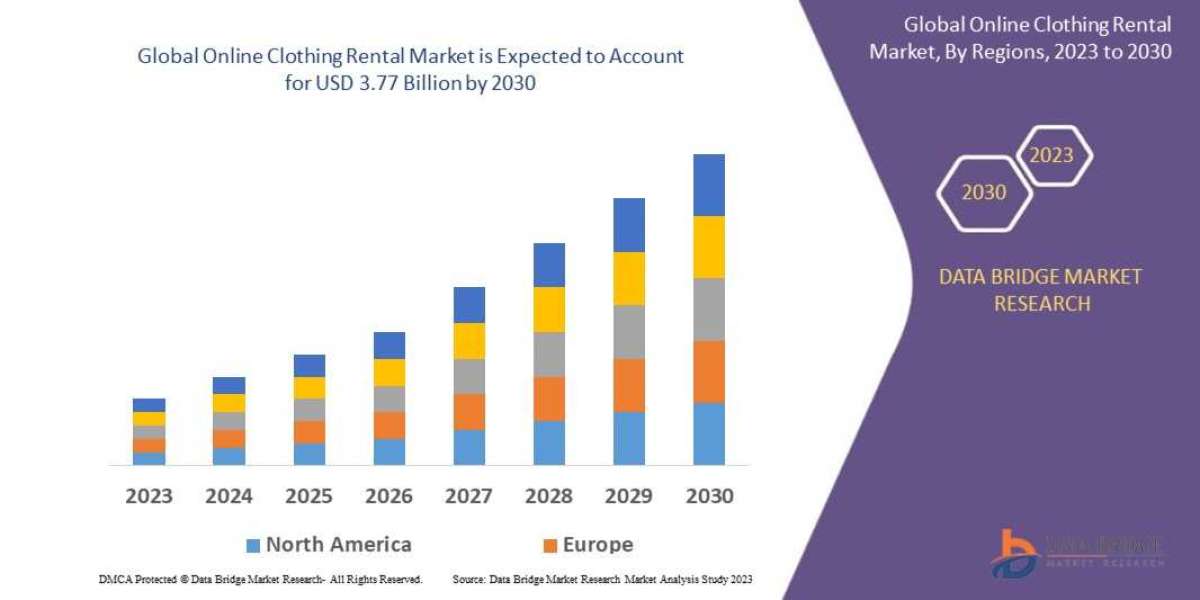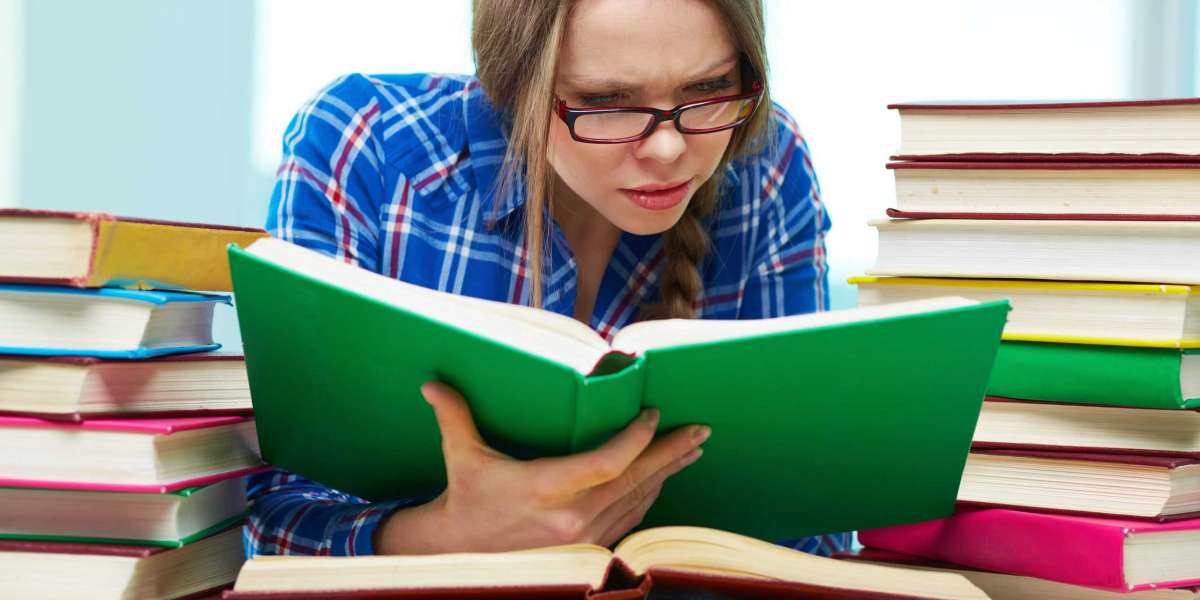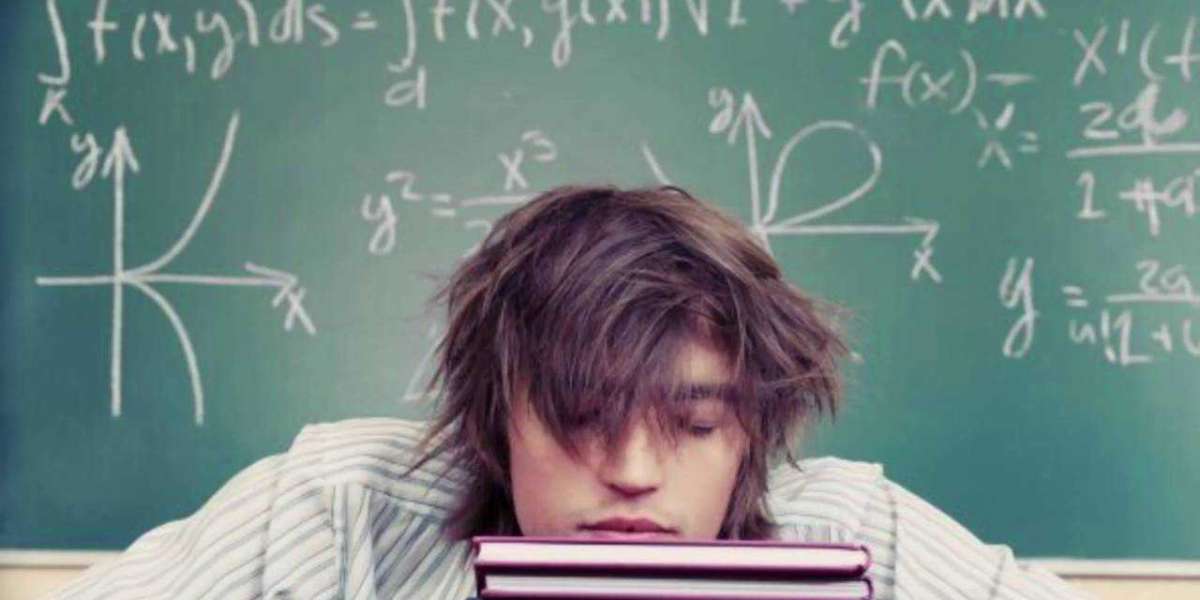Are you planning to advertise your products on Google Shopping but not sure where to begin? Many beginners struggle with the technical details of creating and managing a feed. The good news is that setting up a Google Shopping feed is easier than it seems once you know the process. With the right google shopping feed setup, you can showcase your products to millions of potential customers searching on Google.
When done correctly, the setup ensures that your product information is accurate, optimized, and aligned with Google Merchant Center requirements. This increases visibility, improves click-through rates, and drives more sales for your store.
Short Intro
Google shopping feed setup involves creating a structured file with product information, uploading it to Google Merchant Center, and ensuring it meets Google’s specifications. Beginners should focus on accurate product data, optimized titles and descriptions, correct categories, and proper feed submission. By following a step-by-step approach, you can avoid errors, improve visibility, and maximize sales potential on Google Shopping.
What is a Google Shopping Feed
A Google Shopping feed is a structured file that contains product details like titles, descriptions, prices, images, and identifiers. This feed is submitted to Google Merchant Center, which uses the data to display your products in Google Shopping ads.
Without a proper google shopping feed setup, your ads may not run effectively, and your products may fail to appear in relevant searches. That’s why accuracy and optimization are crucial.
Step by Step Guide to Google Shopping Feed Setup
Step 1: Create a Google Merchant Center Account
- Go to the Google Merchant Center website and sign up with your Google account.
- Enter basic business information, including store name, website URL, and country.
- Verify and claim your website to link it with your account.
Step 2: Prepare Your Product Data
- Gather product details like title, description, price, and availability.
- Use high-quality images for better engagement.
- Make sure each product has identifiers such as GTIN, MPN, or brand name.
Step 3: Format the Product Feed
- You can create a feed using Google Sheets, XML, or a third-party feed management tool.
- Ensure all required attributes are included (ID, title, description, price, availability, image link).
- Follow Google’s feed specifications to avoid disapproval.
Step 4: Upload the Feed to Google Merchant Center
- In your Merchant Center account, go to “Products” “Feeds.”
- Add a new feed and select your target country and language.
- Upload your file manually, via scheduled fetch, or through content API.
Step 5: Fix Errors and Warnings
- After submission, Google reviews your feed.
- Check diagnostics for errors or policy violations.
- Correct issues like missing identifiers, mismatched prices, or disallowed content.
Step 6: Link Google Merchant Center to Google Ads
- Sign in to your Google Ads account.
- Go to “Linked Accounts” in settings and connect to the Merchant Center.
- This allows you to create Shopping campaigns and run ads directly.
Step 7: Optimize Your Product Feed
- Use relevant keywords in titles and descriptions.
- Assign accurate categories and attributes.
- Update stock and pricing regularly to maintain approval status.
Best Practices for Google Shopping Feed Setup
- Always include high-resolution product images.
- Avoid keyword stuffing; keep titles and descriptions natural.
- Segment products using custom labels for better campaign control.
- Keep your feed updated to reflect real-time inventory and pricing.
- Test performance and adjust feed attributes for improved visibility.
Common Mistakes to Avoid
- Uploading incomplete product data with missing attributes.
- Using low-quality or incorrect images.
- Ignoring pricing mismatches between your website and feed.
- Failing to update the feed when inventory or pricing changes.
- Not checking Merchant Center diagnostics regularly.
Why Google Shopping Feed Setup Matters
A properly done google shopping feed setup ensures that your products appear in front of the right customers at the right time. It not only increases impressions but also drives more qualified traffic. This process helps reduce wasted ad spend and improves return on investment (ROI).
Conclusion
Setting up a Google Shopping feed may seem technical, but by following a structured process, even beginners can master it. From creating a Merchant Center account to uploading product data and optimizing listings, each step plays a vital role in success. With a solid google shopping feed setup, you’ll be able to showcase your products effectively, attract more clicks, and drive consistent sales growth.
FAQs
1. What is the purpose of Google Shopping feed setup?
It helps structure and submit product data to Google Merchant Center so your items can appear in Google Shopping ads.
2. Can I set up a Google Shopping feed without technical knowledge?
Yes, beginners can use Google Sheets or third-party apps to create and submit feeds without advanced technical skills.
3. How often should I update my Google Shopping feed?
Daily updates are recommended, especially for inventory and price changes, to keep your listings accurate.
4. What happens if my feed has errors?
Google may disapprove of your products until the issues are fixed, which can reduce visibility and campaign performance.