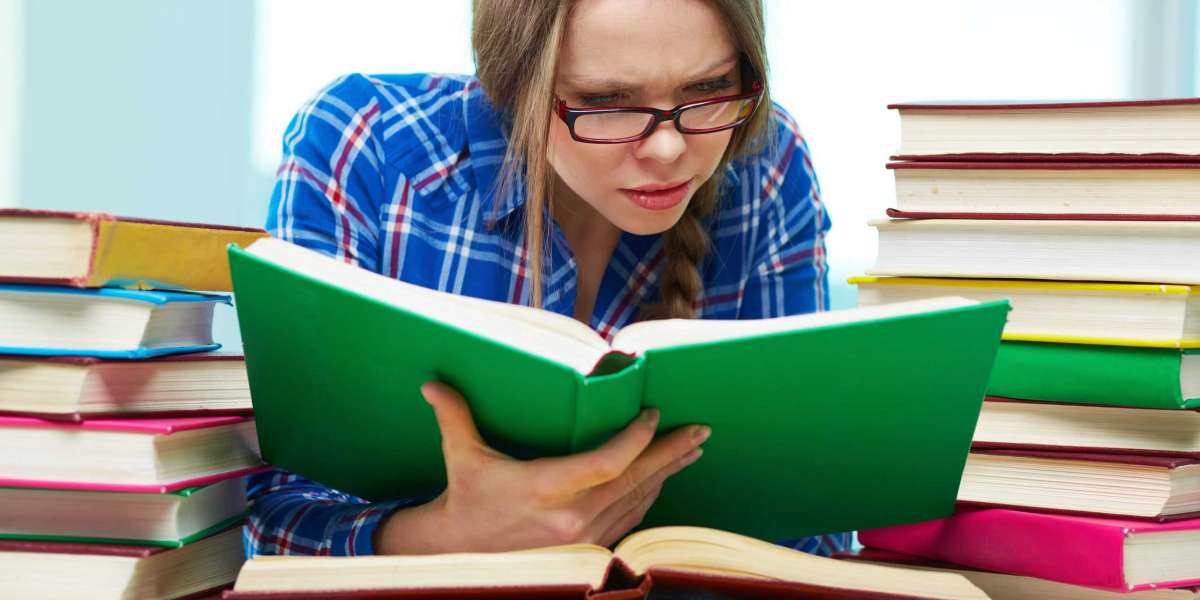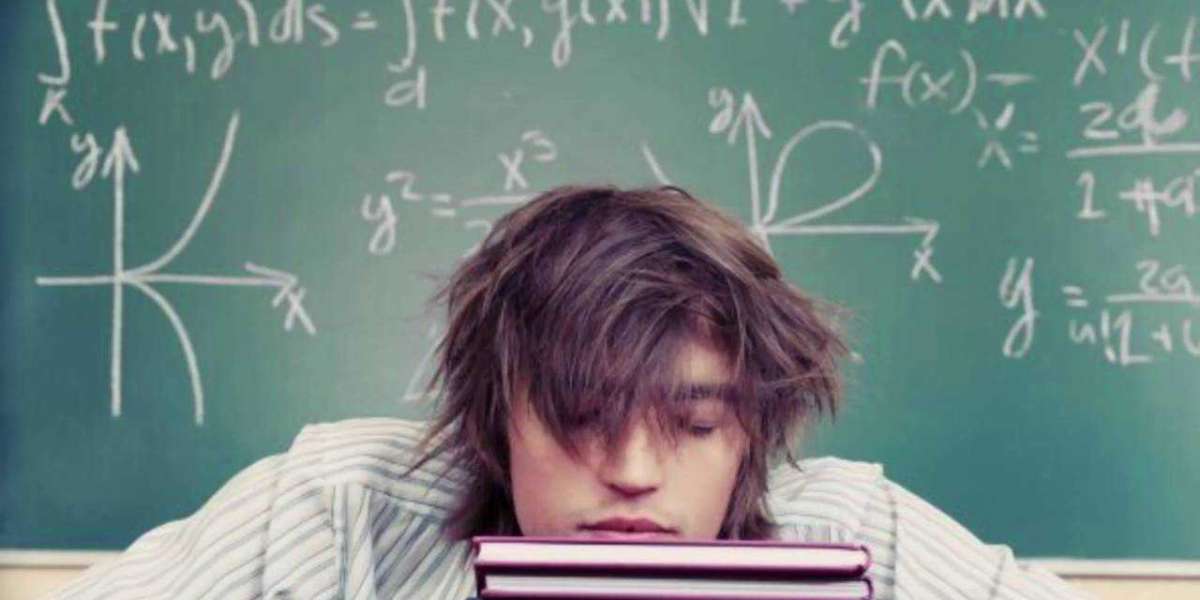Good Krunker Settings: Optimize Your Gameplay for Maximum Performance
Krunker.io is a fast-paced, browser-based first-person shooter (FPS) that has gained immense popularity due to its smooth mechanics and competitive gameplay. To excel in Krunker, having the right settings is crucial. Whether you're a beginner or an experienced player, optimizing your good Krunker settings can significantly improve your aim, movement, and overall performance.
In this comprehensive guide, we’ll cover the best settings for:
✔ Graphics Performance
✔ Controls Sensitivity
✔ Crosshair Customization
✔ Audio UI Settings
✔ Advanced Config Tweaks
By the end, you’ll have a perfectly tuned setup to dominate in Krunker.
1. Best Graphics Performance Settings for Krunker
Since Krunker is a browser-based game, optimizing graphics settings is essential for smooth gameplay, especially on low-end PCs.
Recommended Graphics Settings:
| Setting | Optimal Choice | Reason |
|---|---|---|
| Resolution | Native (1920x1080) or Lower | Higher resolution improves clarity, but lowering it boosts FPS. |
| Render Scale | 100% (Lower if lagging) | Reduces GPU load while maintaining decent visuals. |
| Texture Quality | Low or Medium | Minimizes input lag and improves FPS. |
| Shadows | Off | Shadows consume resources and offer no competitive advantage. |
| Particles | Low or Off | Reduces visual clutter and improves performance. |
| Anti-Aliasing | Off | Smoothens edges but can cause input delay. |
| Vsync | Off | Reduces input lag for better responsiveness. |
| FPS Cap | Uncapped or 144+ FPS | Higher FPS = smoother gameplay and lower input delay. |
How to Boost FPS in Krunker?
Use Google Chrome (best performance for browser games).
Enable Hardware Acceleration in browser settings.
Close background apps to free up RAM.
Use Krunker’s FPS Booster extension (available in Chrome Web Store).
2. Best Control Sensitivity Settings
Your mouse sensitivity and keybinds play a huge role in movement and aim. Here’s how to find the perfect balance.
Optimal Mouse Sensitivity Settings
DPI: 400-1600 (Most pros use 800 DPI)
In-Game Sensitivity: 0.1 - 0.3 (Adjust based on preference)
ADS Sensitivity: Slightly lower than hip-fire (for better precision)
Pro Tip: A lower sensitivity improves accuracy, especially for snipers, while a higher sensitivity benefits fast-paced classes like Hunter or Runner.
Best Keybinds for Movement Actions
| Action | Default Keybind | Recommended Alternative |
|---|---|---|
| Jump | Space | Space (or Mouse Wheel Down for Bunny Hopping) |
| Crouch | Left Ctrl | C or Shift (Easier access) |
| Slide | Left Shift | Mouse Side Button |
| Reload | R | Keep Default |
| Swap Weapon | Q | Mouse Wheel Up |
| Melee | V | Mouse Side Button |
Why Change Keybinds?
Faster slide-jumping and movement techs.
Quicker weapon swaps for aggressive playstyles.
3. Best Crosshair Settings for Better Aim
A good crosshair helps with precision and target tracking. Krunker allows deep customization—here’s what top players use.
Best Crosshair Settings
| Setting | Recommended Value |
|---|---|
| Style | Cross or Dot |
| Color | Bright Green or Cyan (High visibility) |
| Thickness | 1-2 (Thinner for precision) |
| Length | 6-10 |
| Gap | 2-4 |
| Outline | On (For better contrast) |
Pro Crosshair Examples:
Snipers: Small dot (for pixel-perfect shots).
SMG/AR Users: Medium crosshair (helps with tracking).
4. Audio UI Settings for Competitive Play
Sound and UI tweaks can give you a tactical advantage.
Best Audio Settings
| Setting | Recommendation |
|---|---|
| Master Volume | 70-80% |
| Effects Volume | 100% (Hear footsteps and gunshots clearly) |
| Music Volume | 0% (Distraction-free gameplay) |
| Hit Sounds | On (Confirms hits) |
Best UI Settings
Minimal HUD: Disable unnecessary elements.
Show FPS Ping: Always monitor performance.
Kill Feed: On (Track enemy deaths).
Damage Numbers: On (Confirm hits).
5. Advanced Config Tweaks for Maximum Optimization
For players who want to push performance further, Krunker supports config file tweaks.
How to Edit Krunker Config?
Open Krunker and press
Shift + Escto open the console.Type
localStorage.config = "{}"and press Enter.Customize settings like FOV, FPS limits, and more.
Also Checkout More Games : Krunker
Final Thoughts: Mastering Good Krunker Settings
Optimizing your good Krunker settings is the fastest way to improve your gameplay. Whether it’s boosting FPS, refining your sensitivity, or perfecting your crosshair, small tweaks can make a huge difference.
Key Takeaways:
✔ Lower graphics settings = higher FPS smoother gameplay.
✔ Find a sensitivity that balances speed and precision.
✔ Customize your crosshair for better aim.
✔ Use optimal keybinds for faster movement.
✔ Tweak config files for advanced optimizations.
Now that you have the best settings, jump into Krunker and dominate the leaderboards! ?
Need more tips? Check out pro player streams or join the Krunker Discord for advanced strategies.
FAQ: Good Krunker Settings
Q: What’s the best FOV for Krunker?
A: Most pros use 90-110 FOV for a balance between visibility and aim.
Q: Does DPI affect gameplay?
A: Yes! Lower DPI (400-800) offers better control, while higher DPI (1600+) allows faster flicks.
Q: How do I reduce input lag in Krunker?
A: Disable Vsync, lower graphics settings, and use a high-refresh-rate monitor.
Q: What’s the best class for beginners?
A: Hunter (AK-47) or Triggerman (FAMAS) are great starter classes.