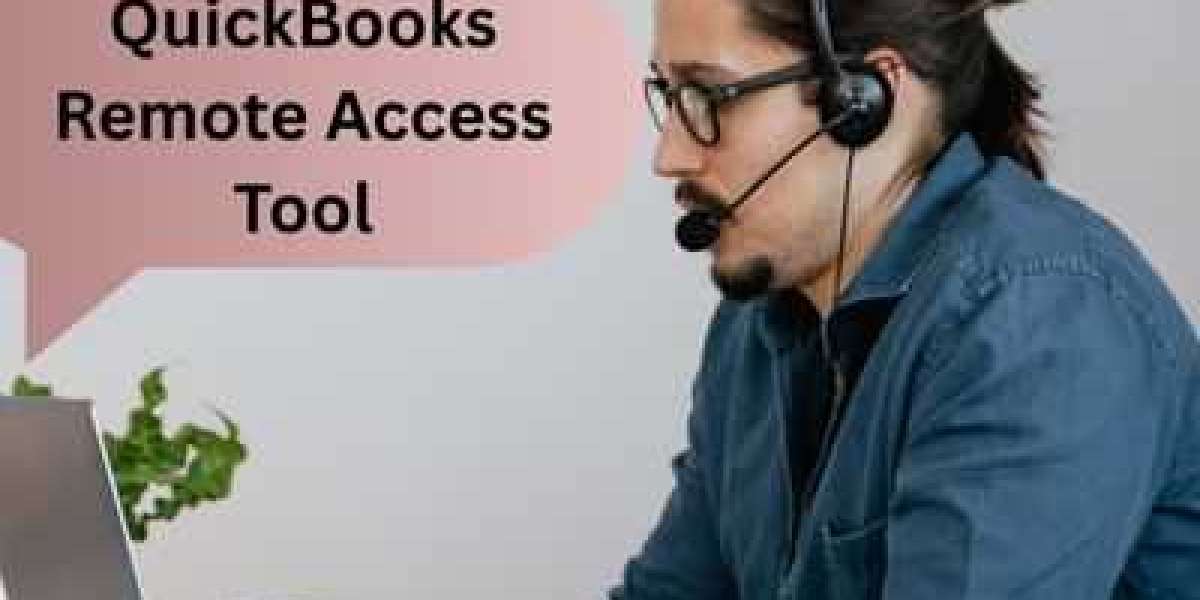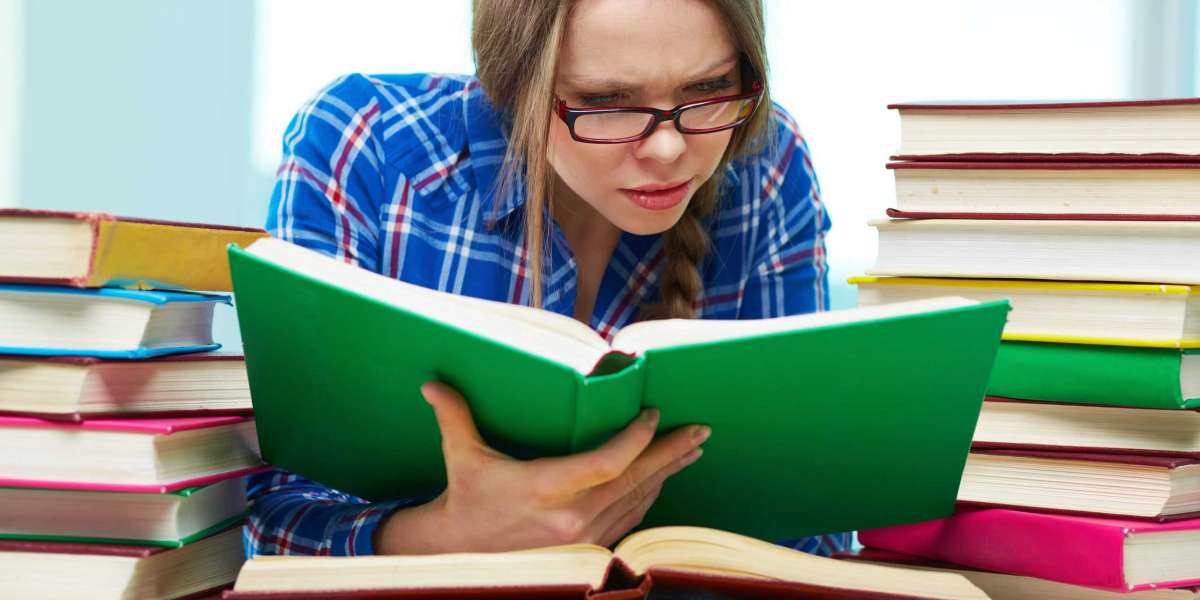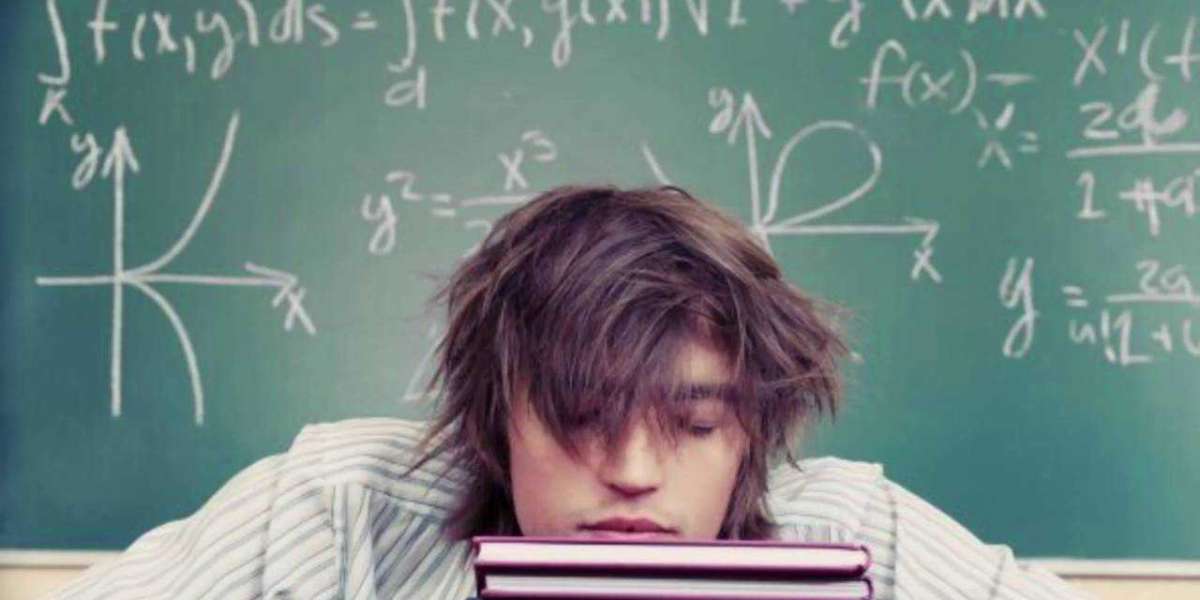Switching to a new computer is often exciting, but if you're a QuickBooks user, transferring your data can feel stressful. Whether you're upgrading your hardware or switching devices for convenience, it’s important to move your QuickBooks installation and company files properly to avoid data loss or system issues.
This step-by-step guide will show you how to move QuickBooks Desktop to a new computer easily, including the use of the QuickBooks Migration Tool, manual steps, and best practices for a smooth transition.
✅ Step 1: Prepare Your Old Computer
Before you begin the transfer, make sure everything is backed up and up to date.
✔️ Update QuickBooks:
Open QuickBooks on your old computer.
Go to Help Update QuickBooks Desktop.
Click Update Now, then Get Updates.
✔️ Create a Backup of Your Company Files:
Go to File Back Up Company Create Local Backup.
Choose Local Backup and click Next.
Select the location to save the backup file (like an external drive or USB).
Complete the backup.
✅ Step 2: Use the QuickBooks Migrator Tool (Best Option)
Intuit offers a QuickBooks Migration Tool for versions 2018 and later. It’s the easiest way to move everything, including data files, custom templates, and settings.
? How to Use It:
On the Old Computer:
Open QuickBooks and go to File Utilities Move QuickBooks to another computer.
Select I’m Ready, then create a one-time password.
Choose a USB flash drive (with at least 150 MB free).
The tool will copy the necessary files to the USB.
On the New Computer:
Insert the same USB drive.
The migrator tool will automatically launch (or run
Move_QuickBooks.batfrom the USB).Enter the password you created earlier.
The tool will install QuickBooks and restore your data.
⚠️ Note: The tool transfers up to three company files, but you can manually copy more later.
✅ Step 3: Manually Transfer QuickBooks (If Needed)
If you prefer not to use the migration tool, or if your version doesn’t support it, you can transfer QuickBooks manually.
✔️ Step 1: Install QuickBooks on the New Computer
Visit the official QuickBooks download page: https://downloads.quickbooks.com
Select your version, download the installer, and run it.
Enter your License Number and Product Number (found in your Intuit account or purchase email).
✔️ Step 2: Move Company Files
Copy your company file(s) (ends with
.QBW) from your old computer.Common path:
C:\Users\Public\Documents\Intuit\QuickBooks\Company Files
Transfer them via USB or cloud storage (like Google Drive or Dropbox).
Paste them into a suitable folder on your new computer.
✔️ Step 3: Restore Files
Open QuickBooks on the new computer.
Go to File Open or Restore Company Open a Company File.
Browse and select your file to open it.
✅ Step 4: Re-register and Reconfigure
? Activate QuickBooks
After installing QuickBooks, you need to activate it.
Go to Help Activate QuickBooks Desktop and follow the prompts.
? Reconnect Services
If you were using additional services like:
Payroll
Payments
Online Banking
You'll need to log in again and reconnect those accounts.
✅ Step 5: Test Everything
Before deleting files from your old PC:
Open each company file on your new PC.
Test major functions like:
Invoicing
Report generation
Payroll processing
Backups
Make sure nothing is missing or broken.
✅ Bonus Tips for a Smooth Transfer
Keep the Old Computer Until You're Confident:
Don’t erase QuickBooks or files from your old computer until you’re sure everything is working perfectly on the new one.Make a Cloud Backup:
Use services like Intuit Data Protect or third-party cloud storage for extra safety.Update Windows Drivers:
Ensure your new computer is fully updated before installing QuickBooks to avoid compatibility issues.Check for Multi-User Access:
If you use QuickBooks in a multi-user setup, you may need to update permissions or install Database Server Manager again.
? What You’ll Need
Before starting the process, keep the following ready:
QuickBooks license and product number
USB drive or external storage (for backups/migration)
Internet connection (for downloading, activation, updates)
Admin access to both old and new computers
Conclusion
Moving QuickBooks to a new computer doesn't have to be complicated. Whether you use the built-in QuickBooks Migrator Tool or follow the manual method, the key is to back up your data and follow each step carefully.
This process ensures that you retain all your company data, settings, and customizations — giving you a fresh start on your new system with complete peace of mind.